|
More Articles
Showcase
TUTORIALS
OTHER
News
|
Just a side note
These values above are the intensity values, used for Blend modes. If you want to know the range of values stored in a grayscale image, it's depending on the image file containing different amounts of shades of gray. For example an 8 bit image contains 256 shades of gray and an 16 bit image contains 65,536 (i.e. 256²) levels (shades of gray) a color image using RGB values and their mixes contains alot more values indeed it's 256* 256* 256 = 16777216 possible colors but as we are addressing the intensity values we only care about 0 to 1 in our grayscale image masks Got it? Good lad / lady I knew you had it ! Let's make use of our newly aquired knowledge then 💭 Given that you have two RGB images and one grayscale mask containing only 2 values ☞fully white -> 1 ☞fully black -> 0 Let's assume you are using a mask on one of the images in Blender's Video Sequence Editor (VSE) like in the Tutorial mentioned above.
Using this mask modifier would perform the following on your images: The above image pixels are multiplied by the values defined by our custom made mask so the RGB values of the first image are multiplied with the values 1 and 0 the RGB values are dictated by the certain color value per pixel (Check this wonderful example page) 255 (blue) x 1 (white) = 255 (still blue) 255 (blue) x 0 (black) = 0 (black) or in general q x 1 = q q x 0 = 0 so where there is white on the mask the image above is preserved and black cancels the RGB values out. The mask would then make the image transparent where it's multiplied by 0 This image of ''The Bern'' was simply multiplied by the alpha texture/mask (set blending mode: multiply). (the alpha texture at the top layer, Bernie in layer 2) The black values are not immediately transferred to transparency, that's why it's important to use the mask modifier to display the image / movie below in the Blender VSE. Need another example ? let's ADD things up! ADD simply adds up the values of both images...
so all black areas are overwritten by the white areas of the ink mask. because 0 + 1 = 1 rendering the image as white the black values of the ink are preserved because of the black values of the other image 0 + 0 = 0 -> showing the subscribe text in a cloud of black ink The position of your images (layers) is not important here, just don't set both images to add 😉  That's it! Hope you liked the tutorial, if something's missing or you have a request write it down in the comments. But be nice or I'll tell your granny how naughty you are! 😈 Wishing you a moonacious day, THE MOONMAN |
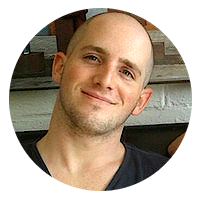 Johannes Steidele- chief of mix -Just another artist from Berlin working on establishing a film studio to finance the daily pizza and beer. The goal is to make a product containing a mix of hydrogen peroxide and vinegar to make your hair as shiny as mine (obviously ! ) and to take the world from there with all the incoming sales. It really works, I tried itMore Articles
Showcase
TUTORIALS
OTHER
News
|
Hours9am - 8pm
|
phone01575-1040746
(+49 Germany) |
inbox.moonmanpictures@gmail.com
|